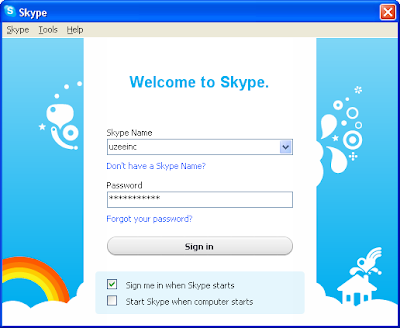
Generally we sign in to our Skype account by providing the Skype name and password at the Welcome window. I'm pretty sure most of you have notice the fact that Skype automatically remember the Skype name once we used to sign in. If we sign in to many Skype user accounts using the same machine, all those Skype names are listed as suggestions to sign in. Haven't you ever wanted to get rid of the unwanted Skype names listed? When I tried to do so I realize that the utility is not simply available as deleting the browser history.
Skype creates a dedicated folder per each user account we sign in using the same machine. We see all those Skype names as long as the corresponding folder is stored in the Skype application data space. Therefore we will have to manually delete the folders of unwanted user accounts to clear the history. I did not find any built-in option provided by Skype to do that. Here's the steps to do;
- Start -> Type 'run' -> Enter
- Type '%appdata%\Skype' -> OK
- Skype application data folder will be opened
- Select the folders with unwanted Skype names that you want to remove
- Delete those folders
- Restart Skype and you will no longer see the deleted Skype names
If you have enabled 'Start Skype when computer starts' option at the Welcome window, you might need to restart the computer... :)
Well ,This is really helpful. Thanks Hela :)
ReplyDeleteI just searching this kind of things in search engines. My searching was ending here in your blog. Keep up your good work. I bookmarked it for general updates.
ReplyDeletehtml5 video player| html5 player
hey really nice blog & it's useful for me. thanks for share!!! Visit :- Skype Support Also Call +1-800-231-4635 USA (Toll Free).
ReplyDelete